Search the Community
Showing results for tags 'network'.
-
Introduction If you're having troubles connecting to the game server or displaying that you are already connected, it likely is that your connection is being blocked by your Firewall. There are three primary firewalls most PCs have. Router Firewall - this one is generally not the issue. Windows Firewall - this one is usually the culprit for blocking connections. 3rd Party Firewall - this one is from your antivirus or a program you installed such as Avast Internet Security or Comodo Firewall. Generally, it is unwise to run Windows Firewall and a 3rd party Firewall together. Windows by default only allows you to use one at a time, so this shouldn't be a problem. Please be sure to verify that you have your Firewalls setup correctly then move onto the next step of this process. Allowing a Program through Windows Firewall Sometimes Windows will block a program using its Firewall, but if you allow the program through it, it will except it from the rules that are applied to all other programs. Right click the shortcut on the desktop and go to Open File Location. Locate the Launcher.exe inside this folder if you are having problems with the updater. Find the bin folder and double click it then locate the Client.exe if you are having problems with game. Follow these steps. Be sure to allow both programs through the Firewall, or whichever one is causing problems. Disable Firewall Follow the steps needed to disable any Firewalls you may have and see if it resolves the issue you are having. If you have to, allow the program to ignore the rules of your Firewall and enable it back on once this has been done.
-
- issues
- connection
- (and 6 more)
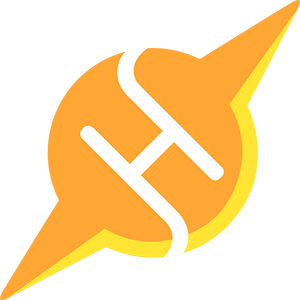 HITSPARK
HITSPARK
