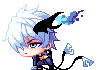Search the Community
Showing results for tags 'fix'.
-
Introduction If the website is not performing as good as it used to, or something isn't working at all, you should first try reloading the website using a hard refresh. The problem usually lies with the browser caching something that it shouldn't, and the only way to fix this is by forcing the browser to clear its cache and cookies, or forcing a hard reload which the website may be able to notice. We only support the latest versions of these browsers in our tutorials, please update to the latest version before following these instructions or else! Chrome Press the F12 key on your keyboard. Hold the left mouse button over the Refresh Button and wait for a drop down menu to appear. Click on Hard Reload and wait for the page to refresh. If this does not work, try Empty Cache and Hard Reload and repeat the same steps above. If this does not resolve your issue, please clear your cookies by clicking the Menu Button, going to History, and clicking "Clear browsing data...". Follow the image below by clicking what is checked, click on the drop down menu next to Obliterate the following items from: and select the beginning of time then click Clear browsing data. Firefox Click on the Menu Button. Click on the History Button. Click "Clear Recent History...". Follow the image below by clicking what is checked, select Everything in Time range to clear:, and click Clear Now. Internet Explorer and Other Browsers Download Chrome or Firefox. Follow the steps provided for the browser that you picked if your problem persists. If you insist on staying with your current browser, just clear your cookies and cache. Conclusion If you are still having a problem, feel free to post this under the Support forum category, and make sure that you select Website as the topic prefix.
-
For those of you having an unbelievably long loading time.. Here is how to fix that!~ If the game is taking too long simply press "ESC" and relog back into the game, though you should probably wait atleast five minutes before doing so!~
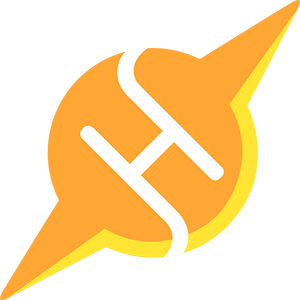 HITSPARK
HITSPARK